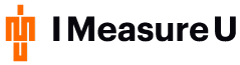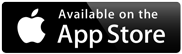IMU Step’s Impact Asymmetry metric is a powerful tool for identifying and correcting asymmetry in lower limb movement, particularly in subjects recovering from injury. By offering both granular data on specific sessions and a macro view of how asymmetries are progressing over time, IMU Step can bring clarity to the rehabilitation process and enable practitioners to make highly focused interventions.
Introducing the Latest IMU Step Updates for iOS and Desktop
We are excited to announce the release of our IMU Step App and Desktop . These updates bring a host of new features and improvements designed to enhance your experience and provide greater control and functionality for your sensor management.
Step App Update
Our latest iOS update focuses on giving you more control over your sensor settings. Here’s what’s new:
- Editable Sensor Names: You can now easily edit or delete sensor names directly within the app. This feature allows you to personalize your sensors, making it simpler to manage and identify them during your sessions.
- Support for Latest Blue Trident Firmware (Version 10.3.0): Compatibility with Blue Trident firmware version 10.3.0 is now available, providing you with the latest advancements.
- And much more…
Step Desktop Update
The Desktop update mirrors many of the enhancements found in the iOS update, with additional features tailored for Desktop users:
- Display Custom Sensor Names: As in the iOS app, you can now view custom sensor names attached to sessions. This makes managing and reviewing your data more intuitive and streamlined.
- Hibernate Sensor Function: The new hibernate function is also available on the desktop platform. Save battery life by putting your sensors into a low-power state when they’re not in use.
- Support for Latest Blue Trident Firmware (Version 10.3.0): Compatibility with Blue Trident firmware version 10.3.0 is now available, providing you with the latest advancements.
- And much more…
Update your iOS and Desktop applications today to take advantage of these exciting new features!
Change Sensor Names in IMU Step App and Display in Desktop
- To change a sensor’s select Athlete or Reset Sensors to display the available sensors.

Swipe left on the sensor name and select Edit

Enter a name for the sensor and repeat the steps above for each sensor whose name you want to change.

All sensor name changes are displayed in brackets next to the sensor serial number.

After capturing Step data and launching IMU Step Desktop, you will see the sensor names displayed in the available session upload under the Process tab.


Hibernate Sensors in IMU Desktop for longer battery life.
- To help preserve the life and health of the battery in the Blue Trident IMU, you can hibernate each sensor.
- To place a sensor in hibernation using IMU Step Desktop:
- Ensure the sensor is currently connected to IMU Step Desktop.
Note: You cannot place a sensor in hibernation mode while it is actively collecting data. - Navigate to the Sensors tab and expand the sensor you want to hibernate.
- Click Hibernate.

4. Verify that the correct sensor is selected, then click Hibernate.
If you have chosen the wrong sensor, click Cancel and repeat steps 2 and 3.

A message informs you if the sensor hibernated successfully.

The sensor is removed from the sensor selection list of any iOS device until it is removed from hibernation.
Note
Placing a sensor in hibernation mode does not affect the data on the sensor.
Remove sensors from hibernation
To remove a sensor from hibernation, take the sensor out of the cradle, re-cradle it and plug the USB cable into a power source.
After a brief pause, both LEDs indicate that it is charging. The LEDs will blink slowly to indicate charging.
For all questions please contact [email protected]

Over time, you should expect to see your subject’s loading patterns become more symmetrical. Longitudinal tracking using IMU Step offers users deep insights into subject performance, and ultimately a trend towards symmetry over time is the strongest indicator that your current strategies are working.
If, however, your Blue Trident data isn’t showing a positive trend, further investigation is probably warranted.
Examining Asymmetrical Movement
Once you have established that your subject is exhibiting asymmetrical loading, IMU Step enables you to delve deeper into individual sessions for insights on what is driving your subject’s asymmetry.
It may be that your subject exhibits the same asymmetry regardless of what they’re doing, or you may find that they perform differently while completing different movements.
Using Footnotes
IMU Step’s Footnotes tool allows users to break sessions down into individual exercises or drills. That means that you can see whether the asymmetry is present across an entire session, or just for single actions.
You might, for example, find that a basketball player only displays asymmetrical loading during a defensive help drill, which involves rapid changes in direction. Once you’ve isolated that particular drill as the source of the athlete’s asymmetry, you can then investigate further to work out which specific movements are causing the asymmetry.
For the next session, you might break the drill down even further into discrete movements, creating footnotes for each movement for an even more detailed view of where and when asymmetries are present.
Analyzing Live Data in the Field
Alternatively, you can use IMU Step to analyze your Blue Trident data live in the field. Detecting an asymmetry in real-time will enable you to isolate specific movements, performing tests and making adjustments during a session, assigning exercises for specific muscles and then assessing how those adjustments affect performance over time.
By combining granular moment-by-moment analysis, real-time data and a longitudinal view of your subject’s recovery, IMU Step with Blue Trident can help practitioners to catch and correct asymmetries before they cause re-injury, enabling them to guide recovery with highly focused exercises and physiotherapy.
Using Footnotes
IMU Step’s Footnotes tool allows users to break sessions down into individual exercises or drills. That means that you can see whether the asymmetry is present across an entire session, or just for single actions.
You might, for example, find that a basketball player only displays asymmetrical loading during a defensive help drill, which involves rapid changes in direction. Once you’ve isolated that particular drill as the source of the athlete’s asymmetry, you can then investigate further to work out which specific movements are causing the asymmetry.
For the next session, you might break the drill down even further into discrete movements, creating footnotes for each movement for an even more detailed view of where and when asymmetries are present.

Analyzing Live Data in the Field
Alternatively, you can use IMU Step to analyze your Blue Trident data live in the field. Detecting an asymmetry in real-time will enable you to isolate specific movements, performing tests and making adjustments during a session, assigning exercises for specific muscles and then assessing how those adjustments affect performance over time.
By combining granular moment-by-moment analysis, real-time data and a longitudinal view of your subject’s recovery, IMU Step with Blue Trident can help practitioners to catch and correct asymmetries before they cause re-injury, enabling them to guide recovery with highly focused exercises and physiotherapy.
Explore IMU Step data in our Example Dashboard.
This article builds on concepts we’ve explored in-depth at IMeasureU. Follow the links below to learn more –
Explore IMU Step data in our Example Dashboard
Practical Examples of Using IMU-Step to Modify Outcomes: Asymmetry and Impact Load in the Real World – a webinar with Andrew Gray
Understanding External Biomechanical Load During ACLR Rehabilitation – A webinar with Mark Armitage
Set Up for Success with Inertial Data – A Case Study with the Wests Tigers
Have an injured athlete? Get in touch with us and ask about a free demo of IMU Step to see how we can help your return to play.